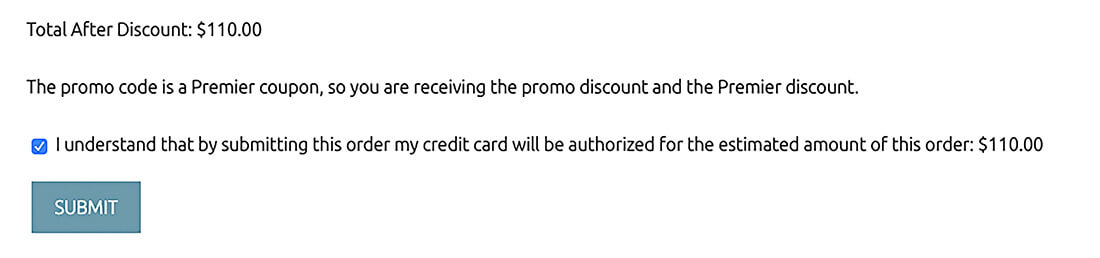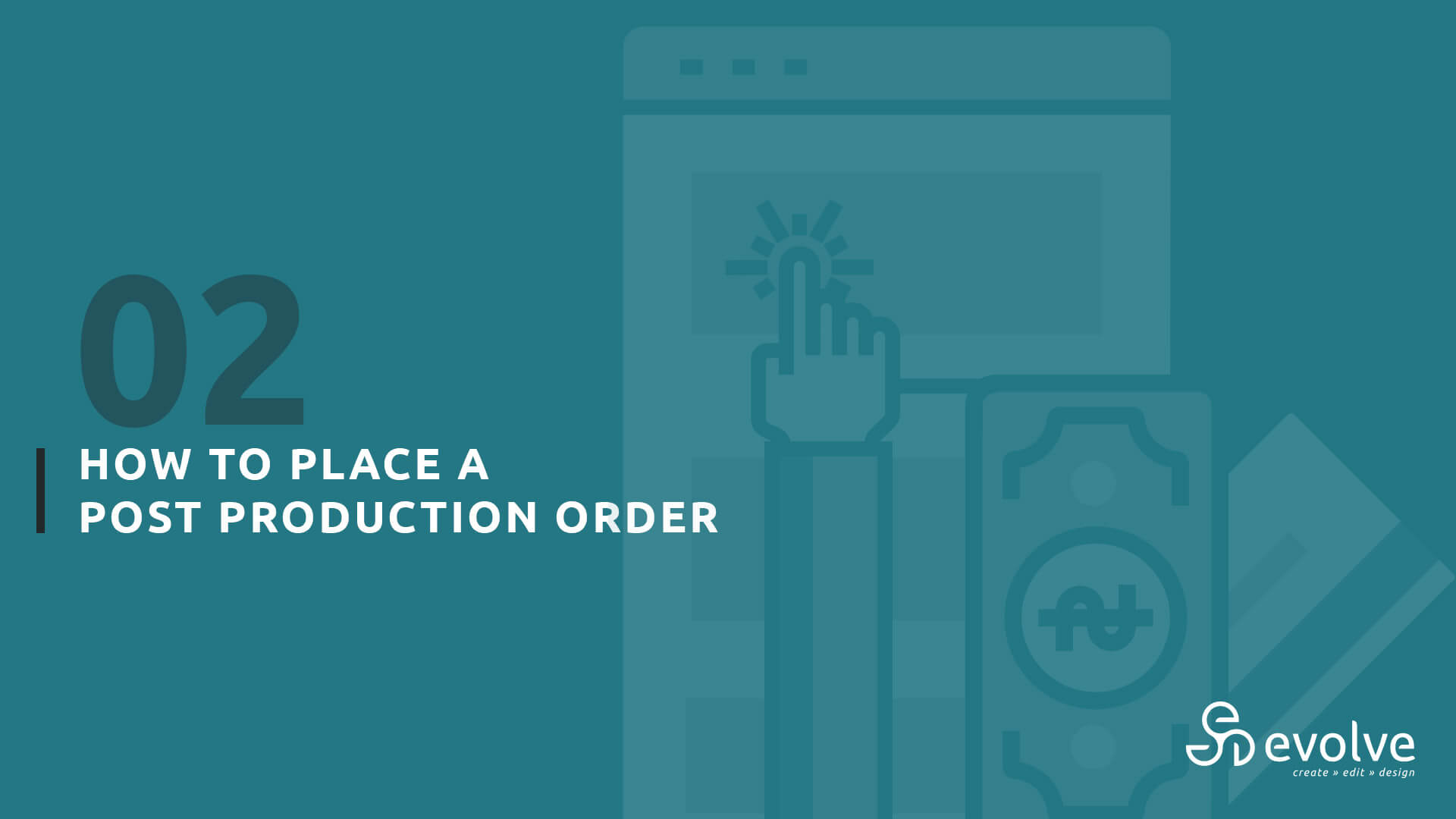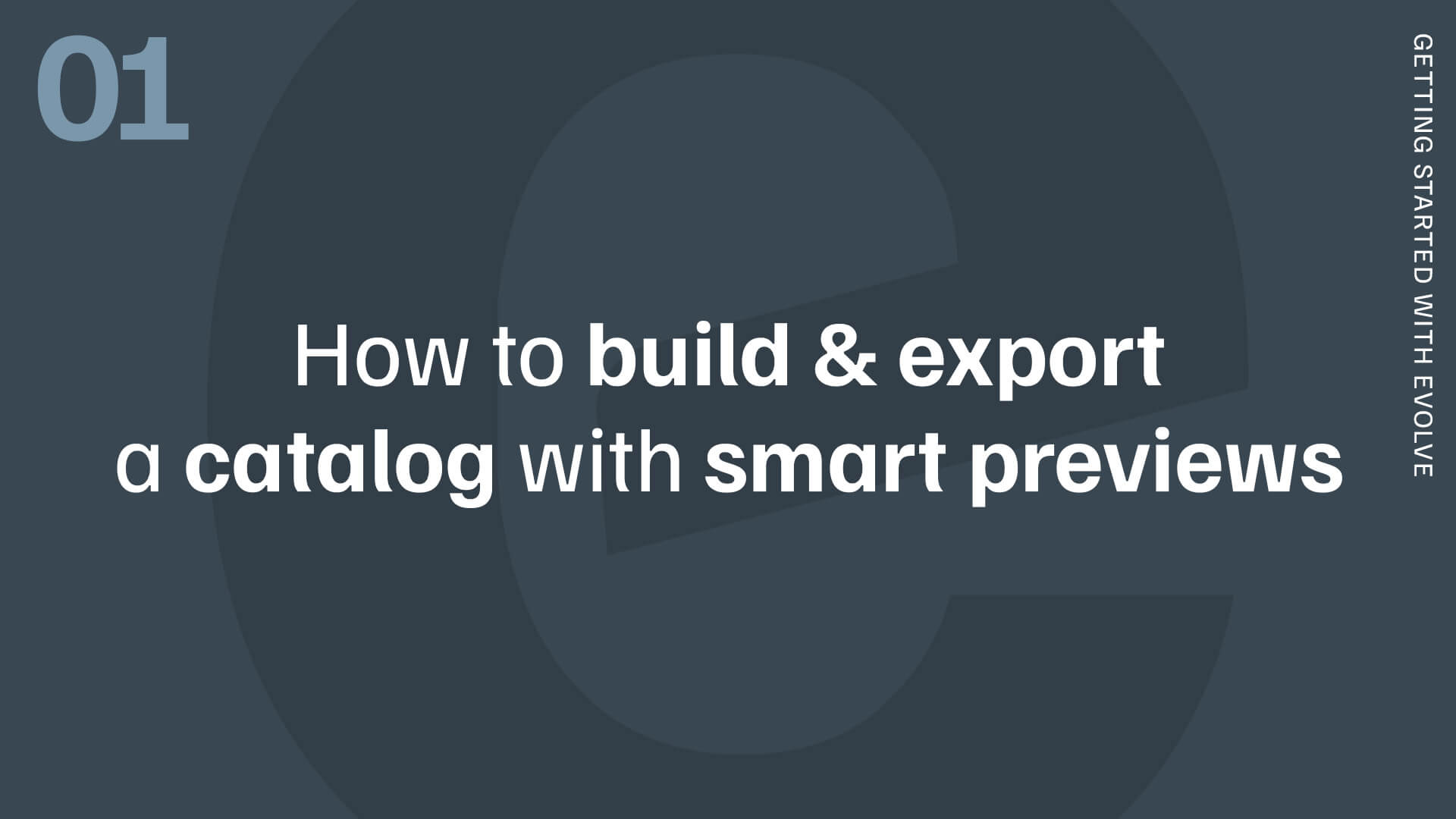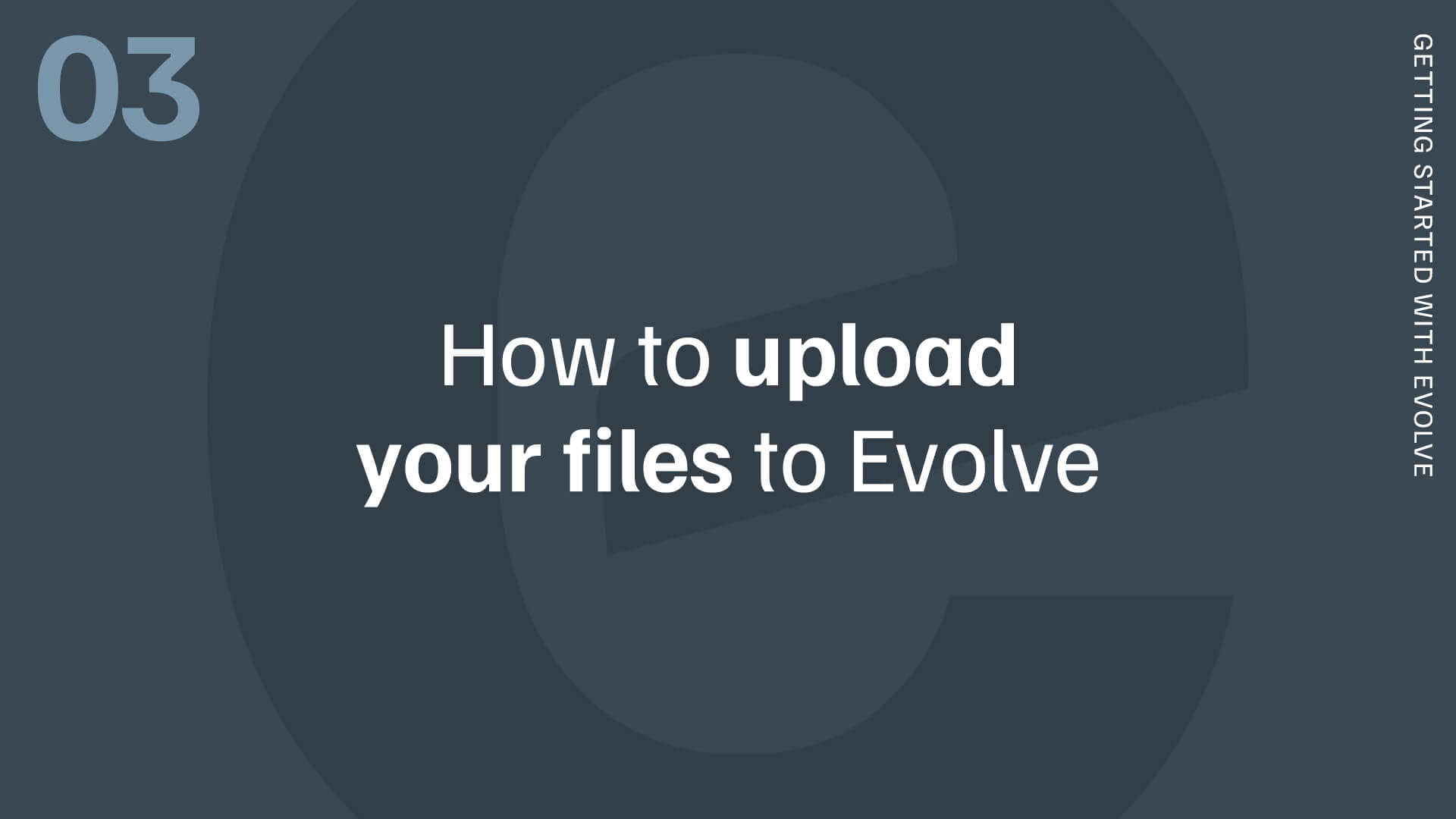Getting started // 02
Placing a Post Production Order
Watch:
Table of Contents
- Log In to your Evolve account
- Fill out the Post Production Order Form
- Submit your order
1. Launch your internet browser and go to evolveedits.com
We recommend using the latest version of Google Chrome.
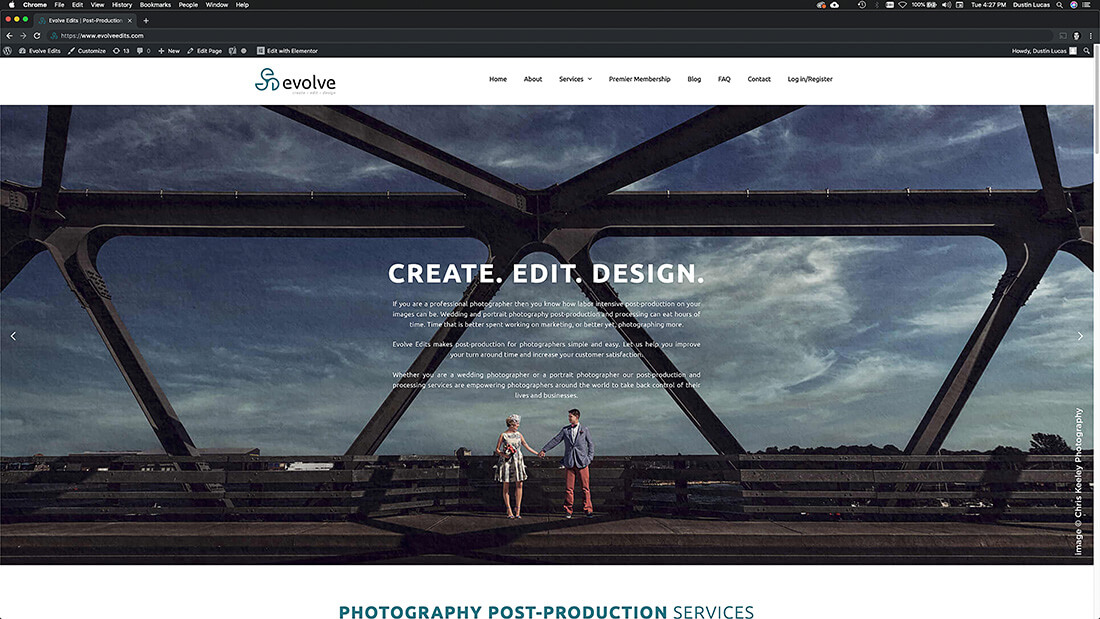
2. Click the Login/Register Button in the upper right corner
Your username is the email you registered with as well as the password.
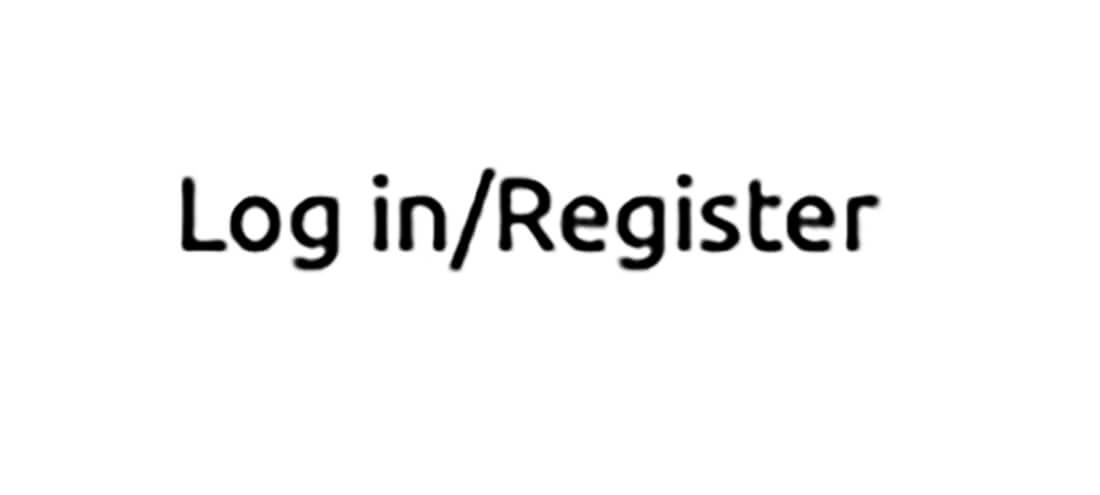
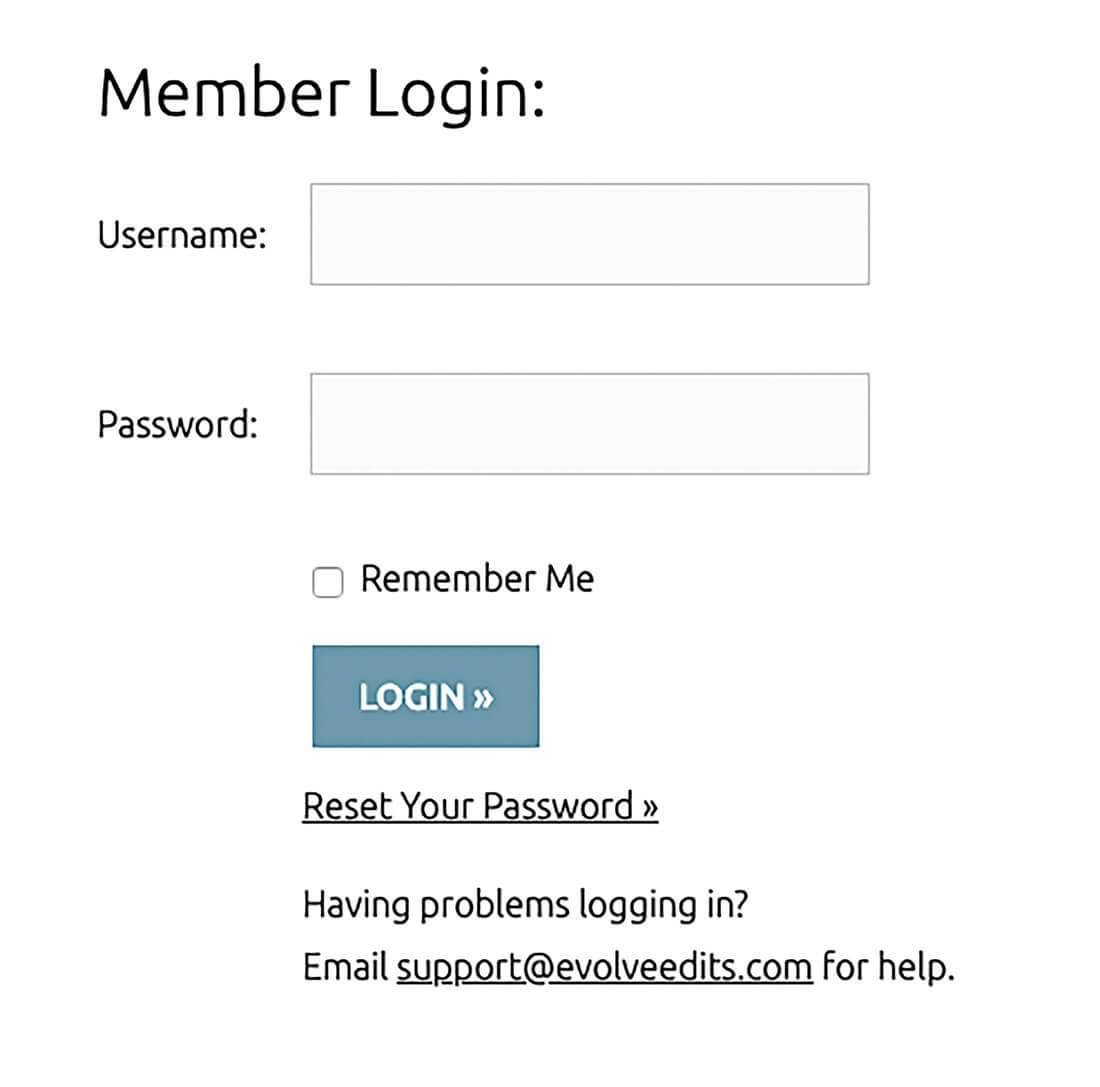
3. Move the cursor over My Account at the top of the page and select Post Production Form
You can also click the Order Now button next to Post Production on your Account Page.
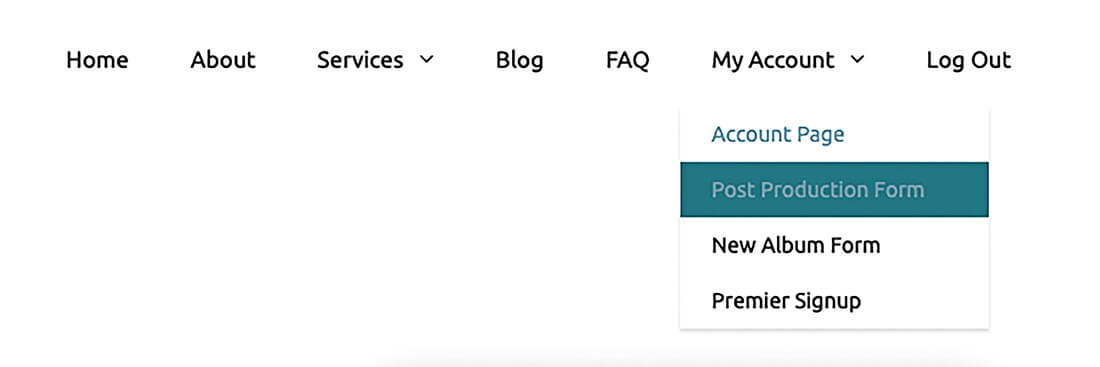
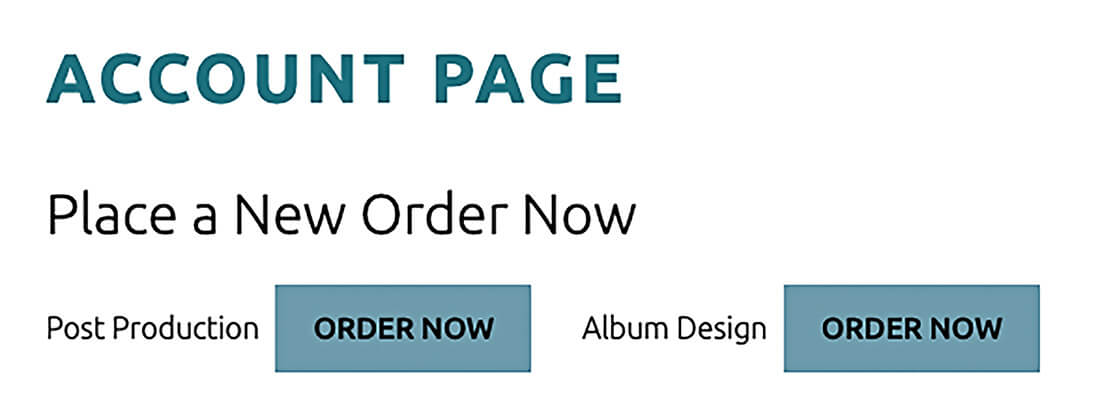
4. Fill out Post Production form, starting with the Job Name
Match the name of your exported catalog.
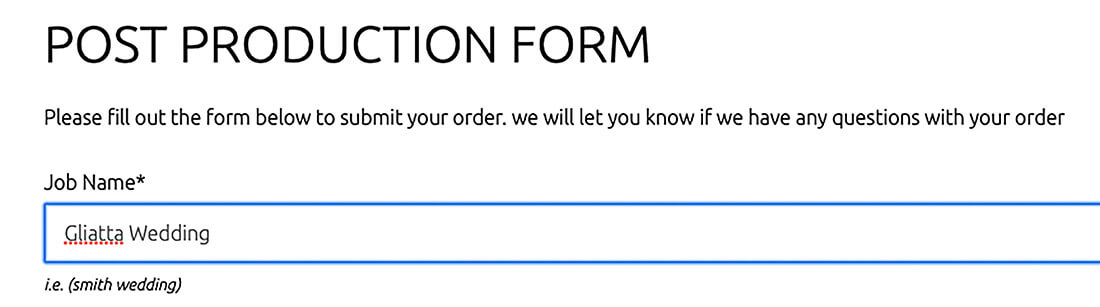
5. Choose File Type: match this to what you are uploading
If sending a Lightroom Catalog with Smart Previews, choose Lightroom CC Catalog.

6. Enter Number of Images Submitted: this needs to equal the total amount you plan to send
Make sure this matches 100% to what you are submitting.
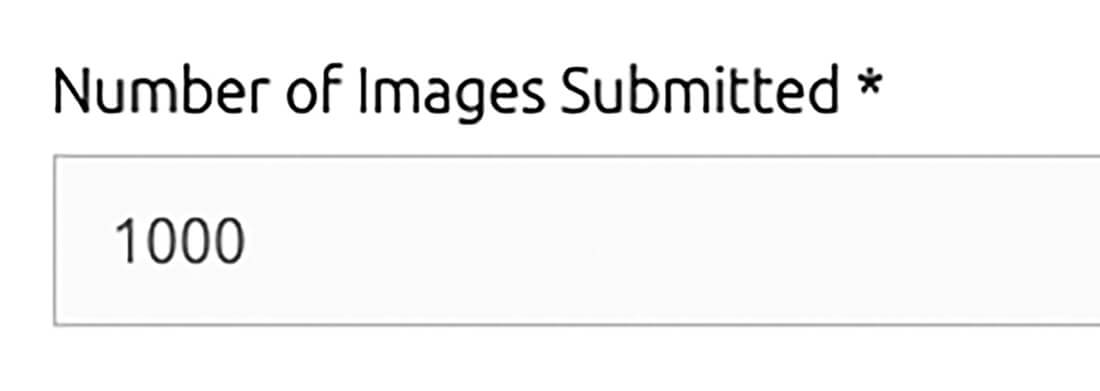
7. Job Type: choose the appropriate option
If your event type is not listed, choose Other.
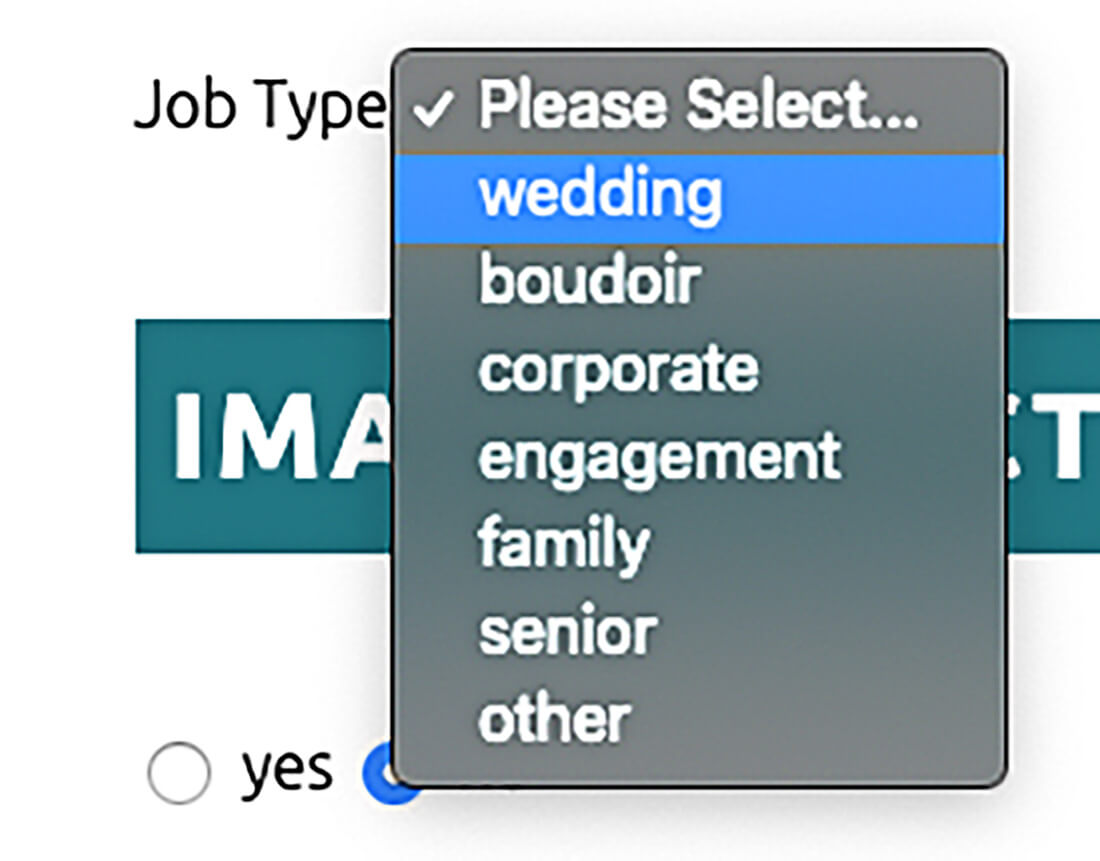
8. Image Selection (Culling): enter a Target number to be kept
Minimum and Maximum range tend to be within 10% of the target number.
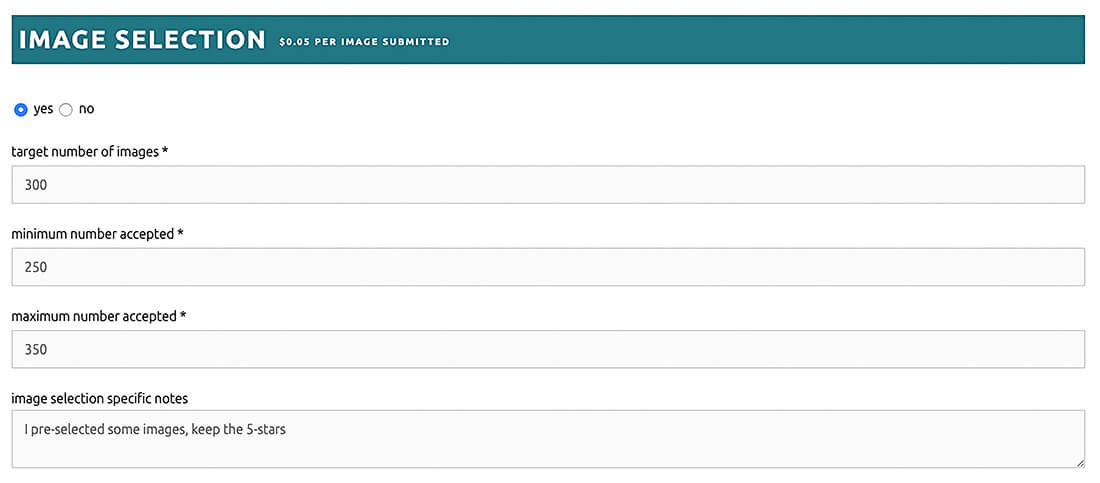
9. Basic Color Correction: enter a Target number
If the team is selecting files, match Color Correction target to the Selection target.
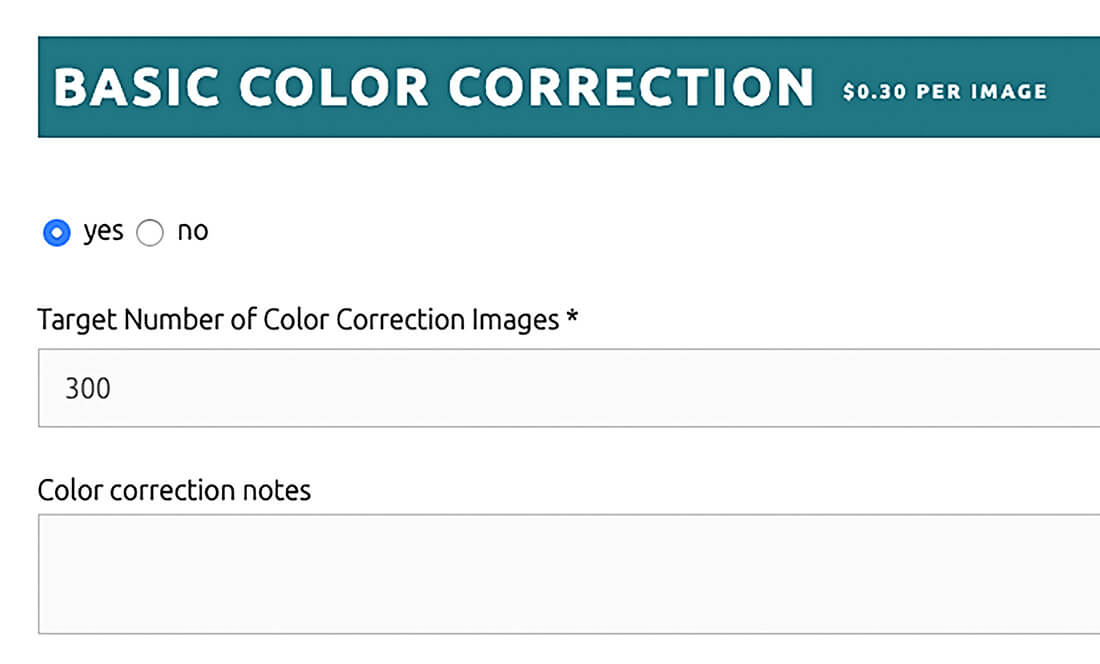
10. Return Color Corrected Files Via: choose the appropriate file type
If sending a Lightroom catalog you can only receive a catalog back. Keep in mind, choosing JPG applies an additional batching service fee.
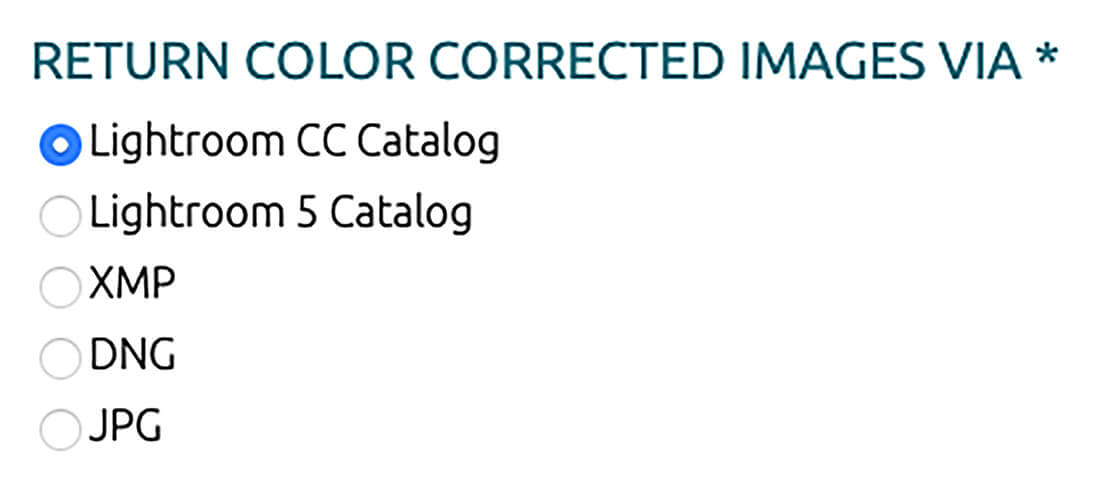
11. Deluxe & Premium Edits: enter Target number
If uploading a Lightroom Catalog, the team will choose and request RAWs. You can upload pre-selected RAWs for these as well.
Add a note to request B&W edits.

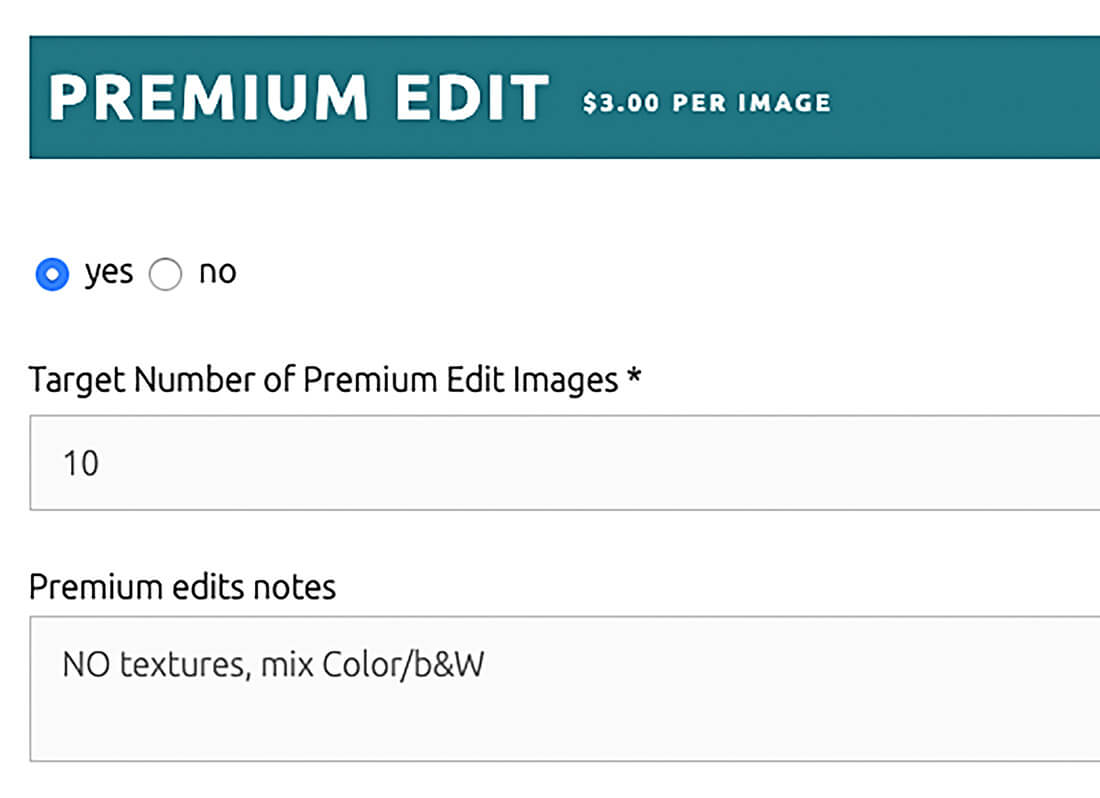
12. Retouching: enter Pre-Authorized Amount of Time for all images
This field is decimal based, i.e. 1.0 = 1hr, 0.5 = 30 min, 0.25 = 15 min, etc.
Retouching is a custom service typically requiring a quote from the team. This service REQUIRES detailed notes per image and job.
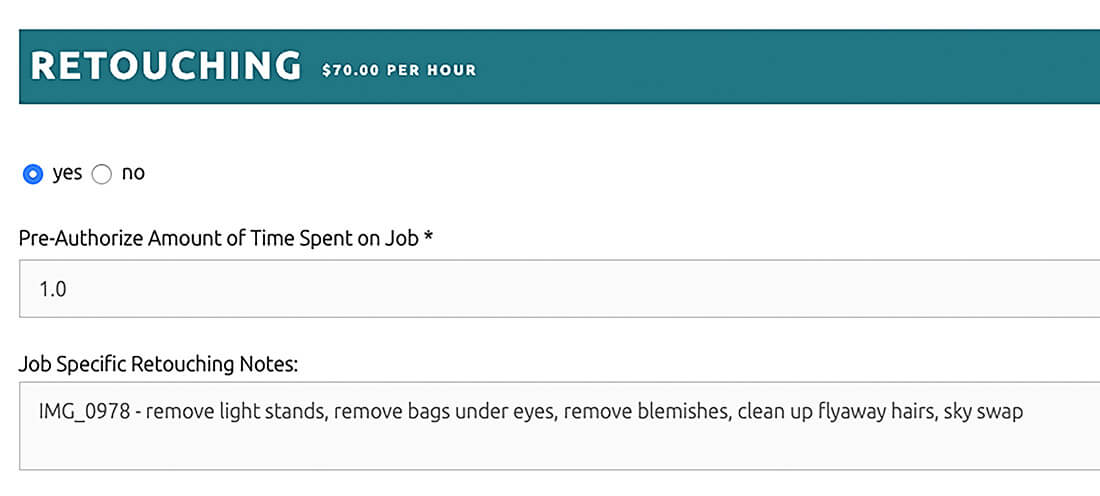
13. Signature Edit: enter Target number
Keep in mind, this service is completely art directed by Sal and not customized for clients.
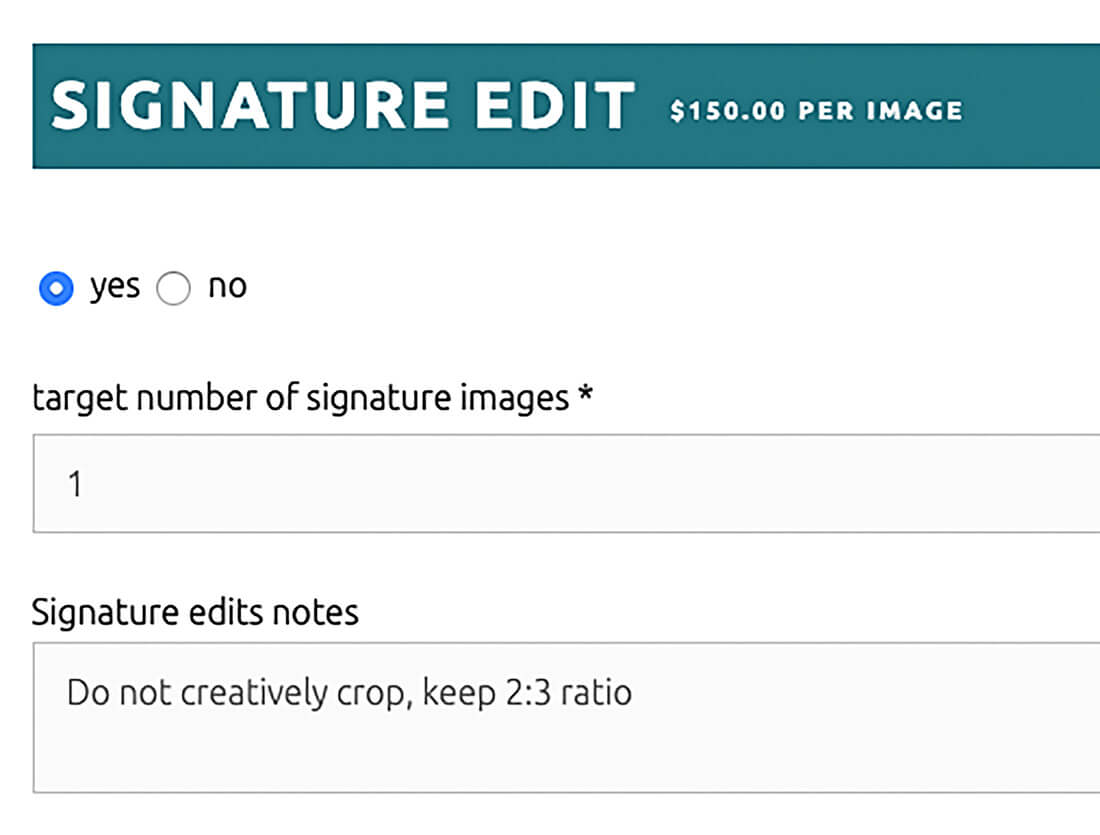
14. Batch Services: choose any of the following options
Keep in mind you can not choose this when uploading Lightroom catalogs. For Proofing Upload we would need your credentials, email the team ahead of ordering.
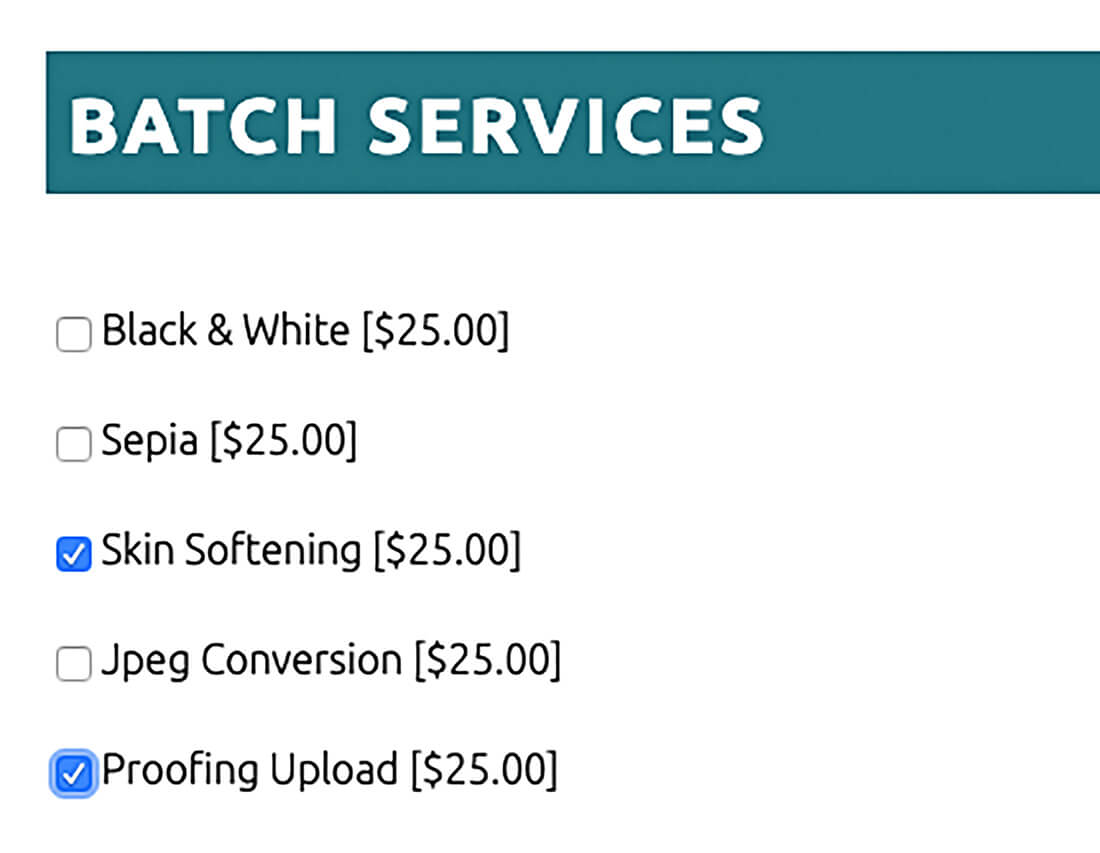
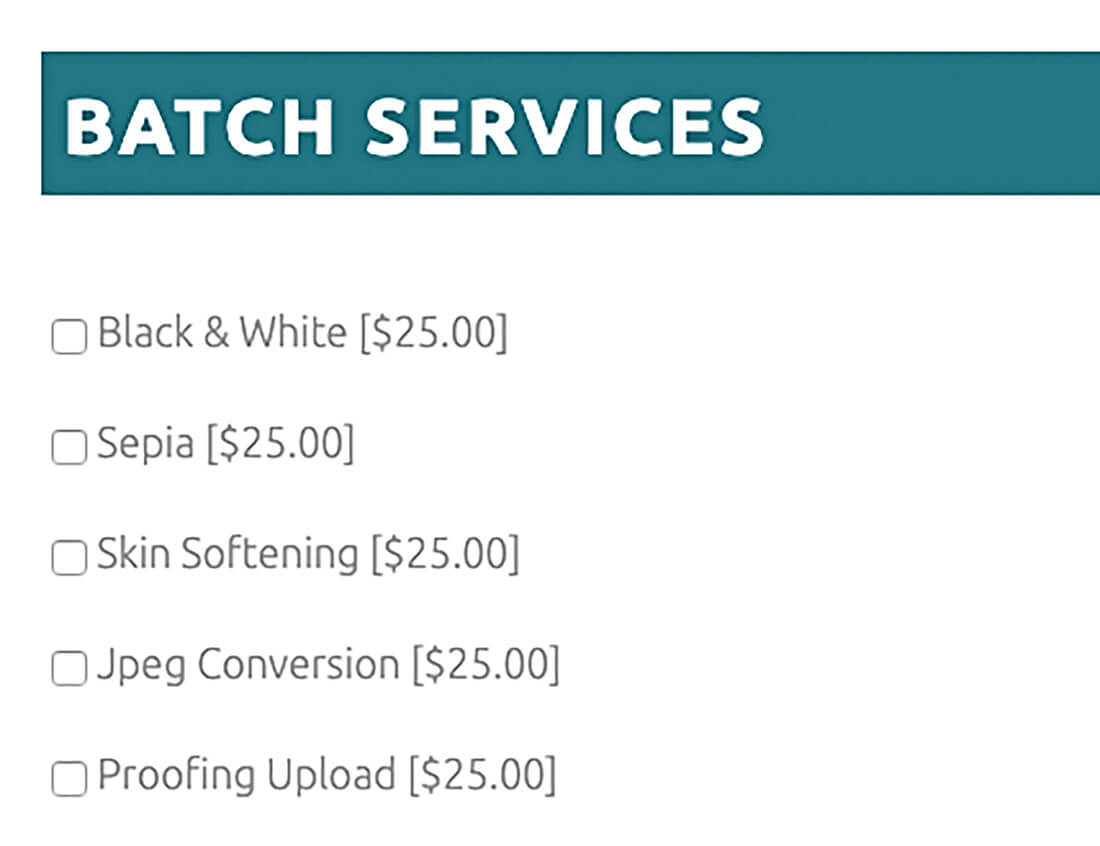
15. Rush Service: Normal (3-5business days), Same Day (24 hour), Next Day (48hr), 3-day (72hr)
Rush orders are subject to approval based on production limits. Our studio operates Monday-Friday, 9am-5pm CST.

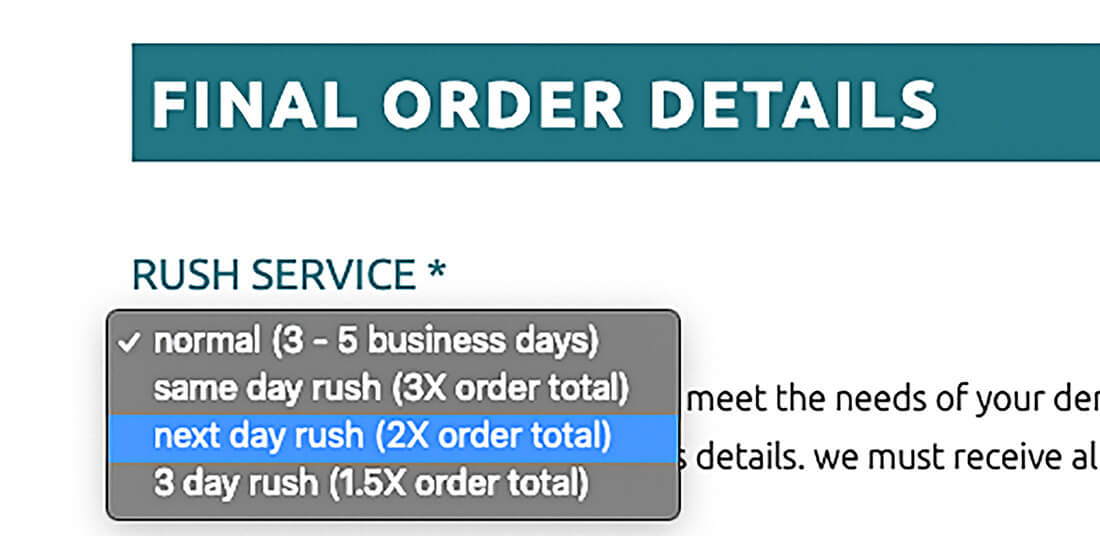
16. Submission Method: choose Web Upload to upload files through website
If mailing images, choose hard drive.
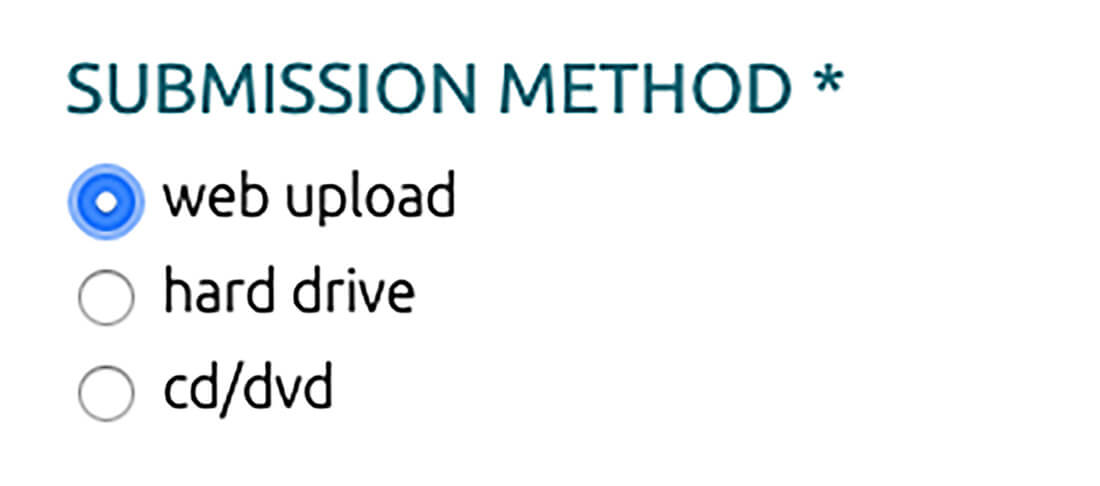
17. Mark Yes or No for Evolve using your images for promotional purposes
This is required per order.

18. Promo Code, mark yes if you have a discount code to apply
Keep in mind you may need to check the “I understand that by submitting…” box before entering the code.
Be sure to check that the appropriate Service(s) or Rush is applied to discount the order properly.
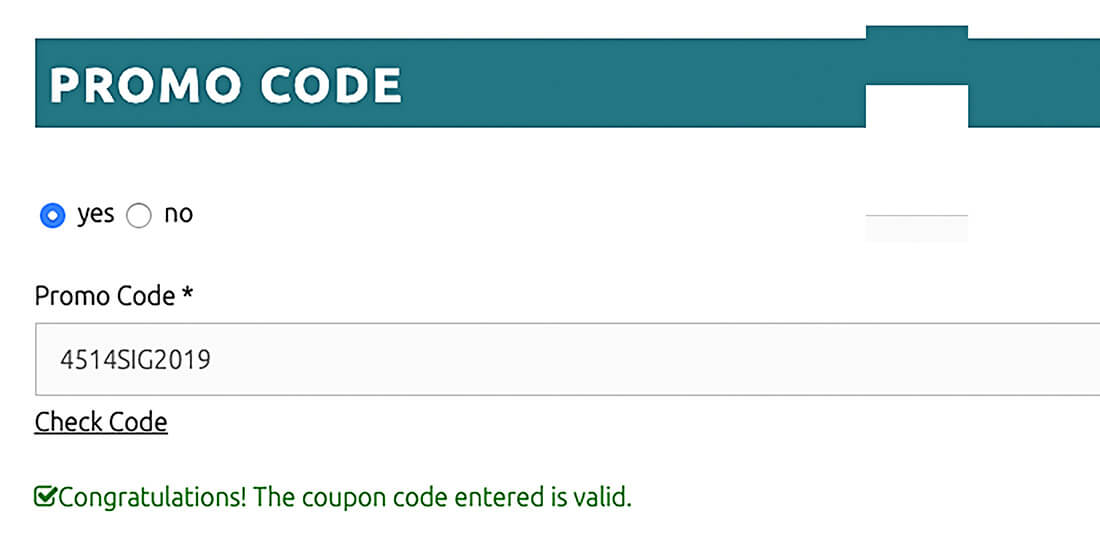

19. Total Estimate Price: this is the A La Carte cost for all production ordered
20. Estimated Premier Discount: included all your discounts as a member
21. Total After Discount: this is an estimate on what you’ll pay additionally
Actual production completed may alter this amount.
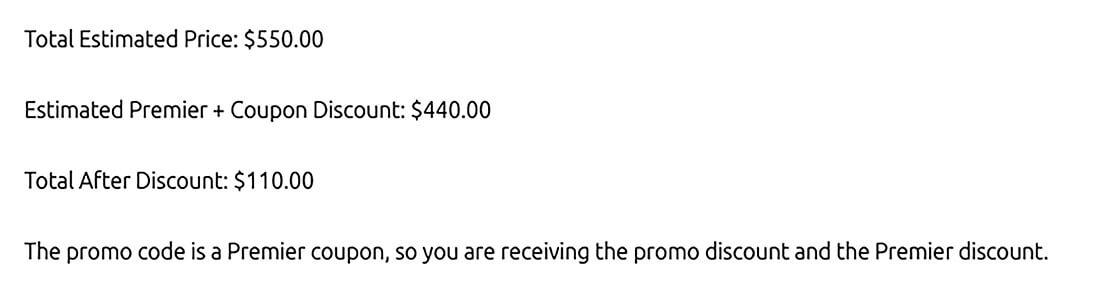
22. Authorization check box: this is required when placing orders with an additional cost beyond your plan
A valid credit card must be on file to submit an order.
This is an Authorized transaction, and it will fall off your credit card in 30 days.
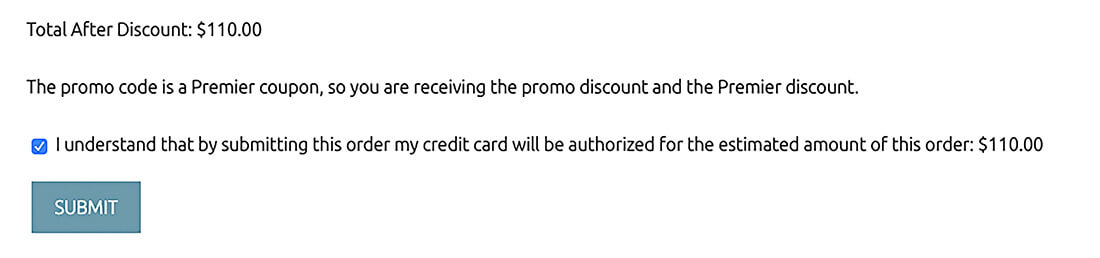
23. Click Submit and wait for the next page to load
Do not refresh your browser while submitting, this may cause multiple transactions to process on your credit card.
If you receive an error, the order form with notify you on-screen what is missing. Once corrected, you can submit the order again.